Grammarly for Microsoft Word (Desktop)
Grammarly is an add-on for Word which offers spelling and grammar tips.
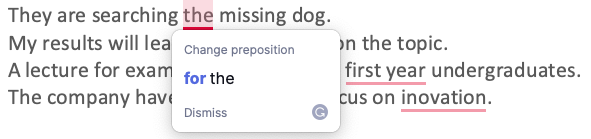
Hiding Grammarly Suggestions
Some writers like Grammarly's suggestions, but don't want to see them all the time.
Fortunately, Grammarly's suggestions can be hidden, either for 30 minutes at a time, or completely.
To hide Grammarly suggestions, hover over the Grammarly floating icon and click Settings.
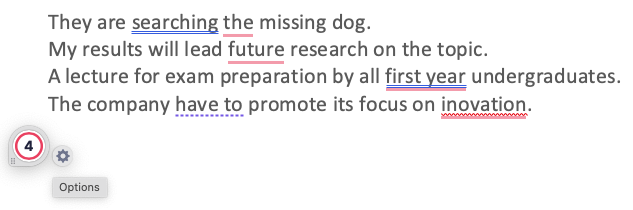
Hovering over the Grammarly icon reveals a Settings button. If you want to remove suggestions completely, click 'Turn off Grammarly in Microsoft Word'. If you just want to turn off Grammarly whilst you are drafting, click 'Turn off Grammarly in Microsoft Word for 30 minutes'.
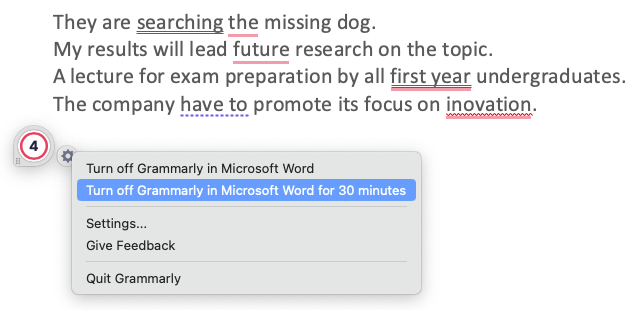
Suggestions can be hidden permanently or for 30 minutes.
Showing Grammarly Suggestions
If you choose to turn off Grammarly in Microsft Word, it will be blocked and you will not be able to re-enable it within Word.
To turn Grammarly suggestions back on, you will need to open the Grammarly app and click Settings.
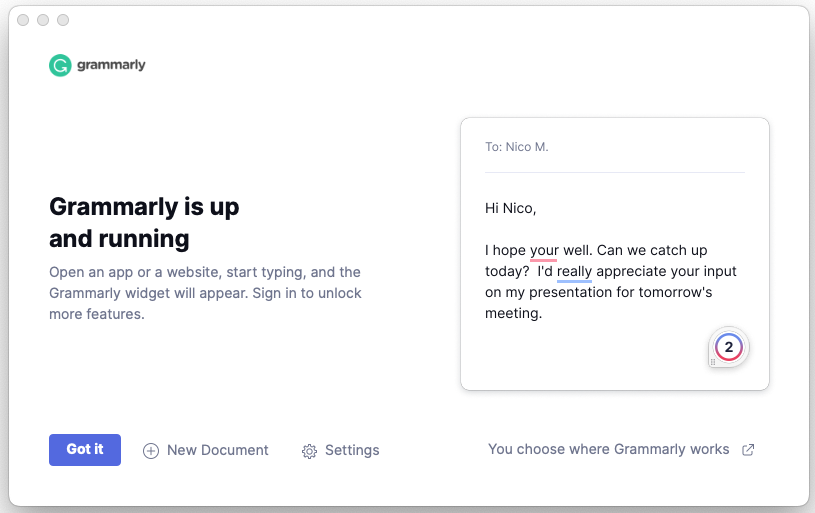
Then select Access and next to Microsoft Word, click 'Remove'.
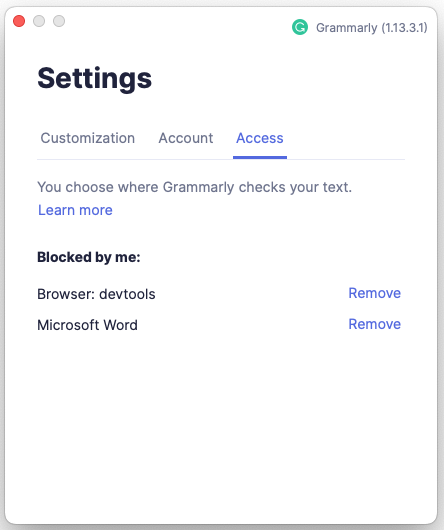
Grammarly will appear again in Word.