Grammar Highlighting in Google Docs
Google Docs adds a number of underlines to text in order to help editors.
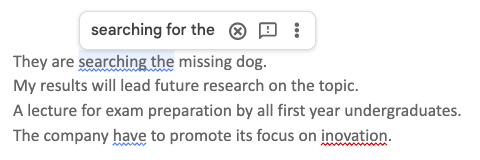
- A red squiggly line indicates a spelling problem.
- A blue squiggly line indicates a grammar problem.
Hiding Suggestions in Google Docs
Google Docs underlines can be turned off by clicking on 'Tools' > 'Spelling and Grammar' and then unchecking 'Show Spelling Errors' and 'Show Grammar Errors'.
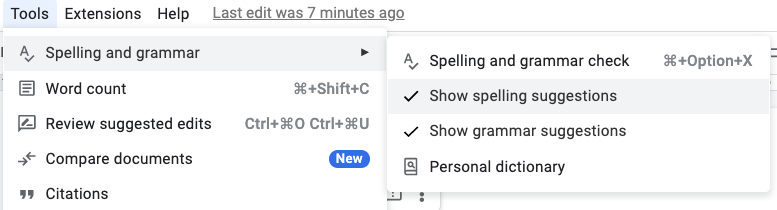
One of the great things about Google Docs is that you can turn off underlines and then perform a grammar check when it suits you, by clicking F7.