How to complete your end of subject survey (ESS)
All you need to complete your end of subject survey (ESS) is access to the internet and a few spare minutes to share your experiences. When you have been notified that a survey is available to you, follow the simple instructions below.
-
Log in to the LMS and find your surveys
- Login to the LMS and click on your Account icon in the global navigation menu and go to Student Learning Surveys.
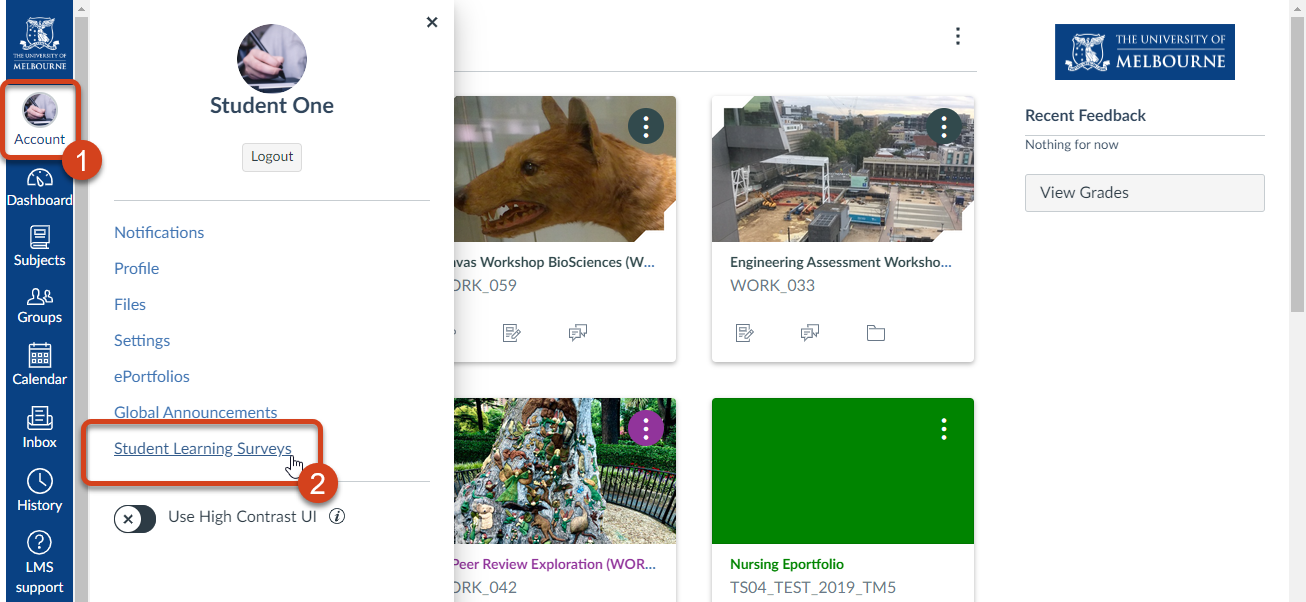
- You can also follow the link in your SLS notification email or login to the SLS system directly with your University username and password.
-
Click on a survey title to begin
- A list of all surveys available to you will be displayed on the dashboard.
- Surveys marked as Open are available for you to complete now.
- Click on the heading Complete the questionnaire on (subject name and code) to begin completing a survey.
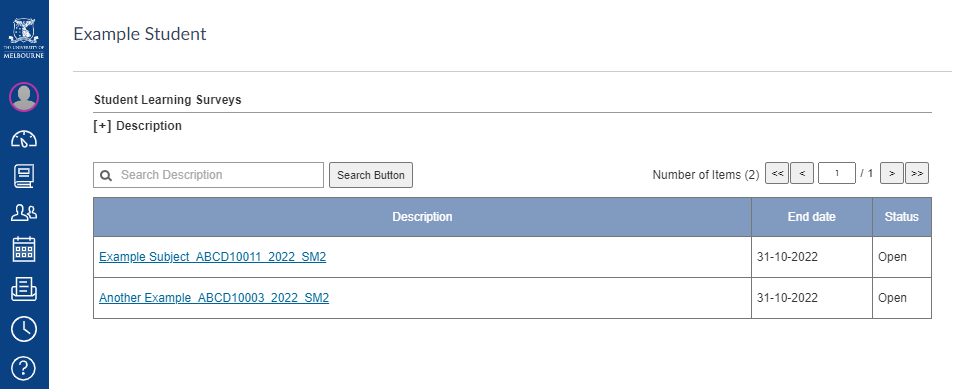
-
Complete the survey
- Complete the questions shown, clicking Next to view subsequent screens.
- Make sure that your responses relate to the subject listed at the top of the survey, and that you carefully use the assigned 'Strongly Disagree' > 'Strongly Agree' scale.
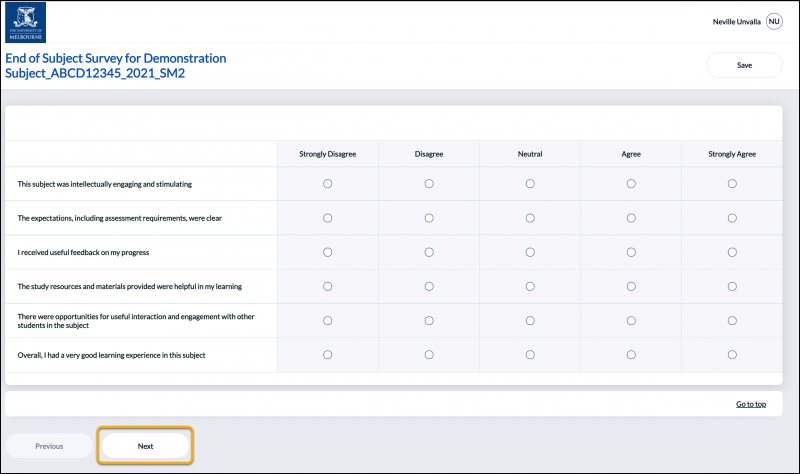
-
Click on 'Submit' to finish
- On the last screen, click on Submit to complete your survey.
- To return and complete a survey later, click on Save in the top-right at any time.
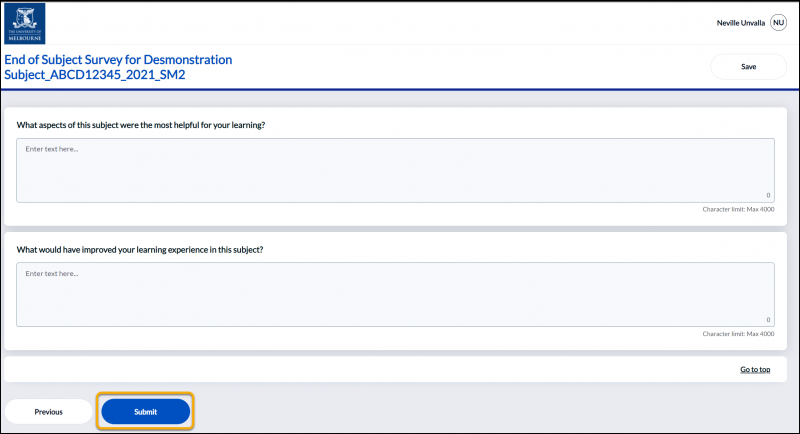
-
That's it!
Successful submissions will display the below message:
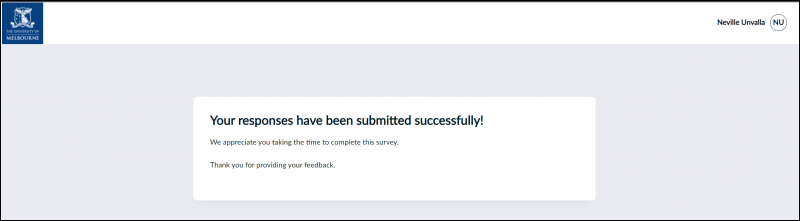
Want to make changes?
You may edit your response right up until the survey close date, just click on Completed from the dashboard. After the survey has closed, you will not be able to make any changes.
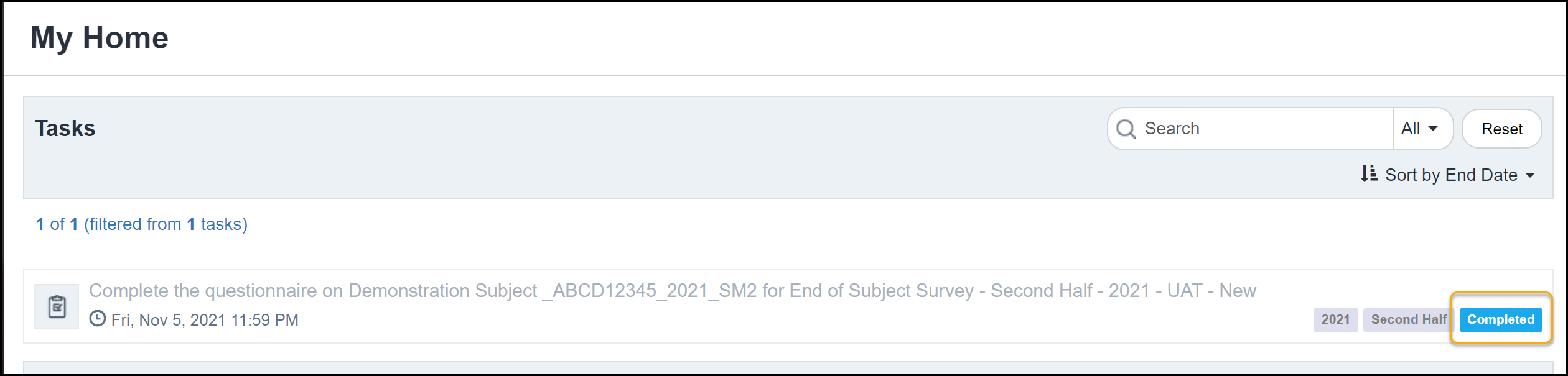
Need help?
- See our list of frequently asked questions
- Lodge an SLS support request for technical enquiries
- Visit the Student Equity and Disability Services website for disability assistance
- Review the privacy collection notice